What type of Media Archives are available?
For better administration and communication between members, we have added several media archives to our member management tool. The archive is available on a country, multi-district, district and club level and it can be accessed according to the role each member has.
The country archive is available for internal use between country officers and can be accessed by clicking on the Country option in the main menu.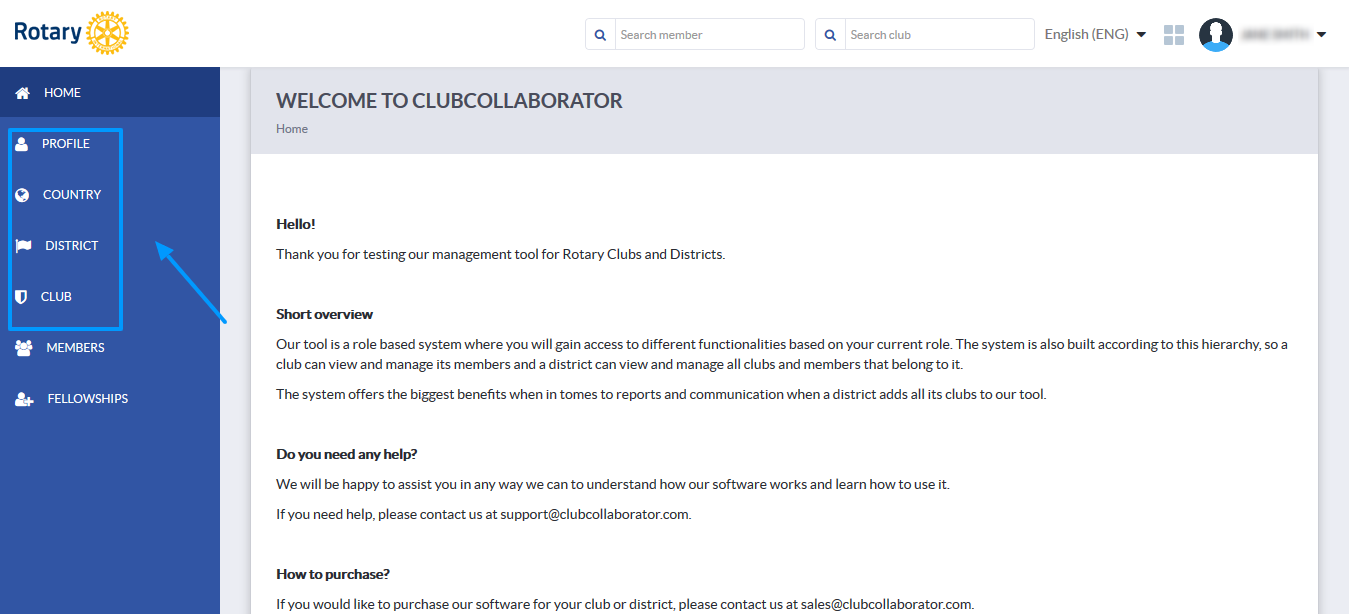
Click on the edit button in the country profile in order for the Media button to become visible.
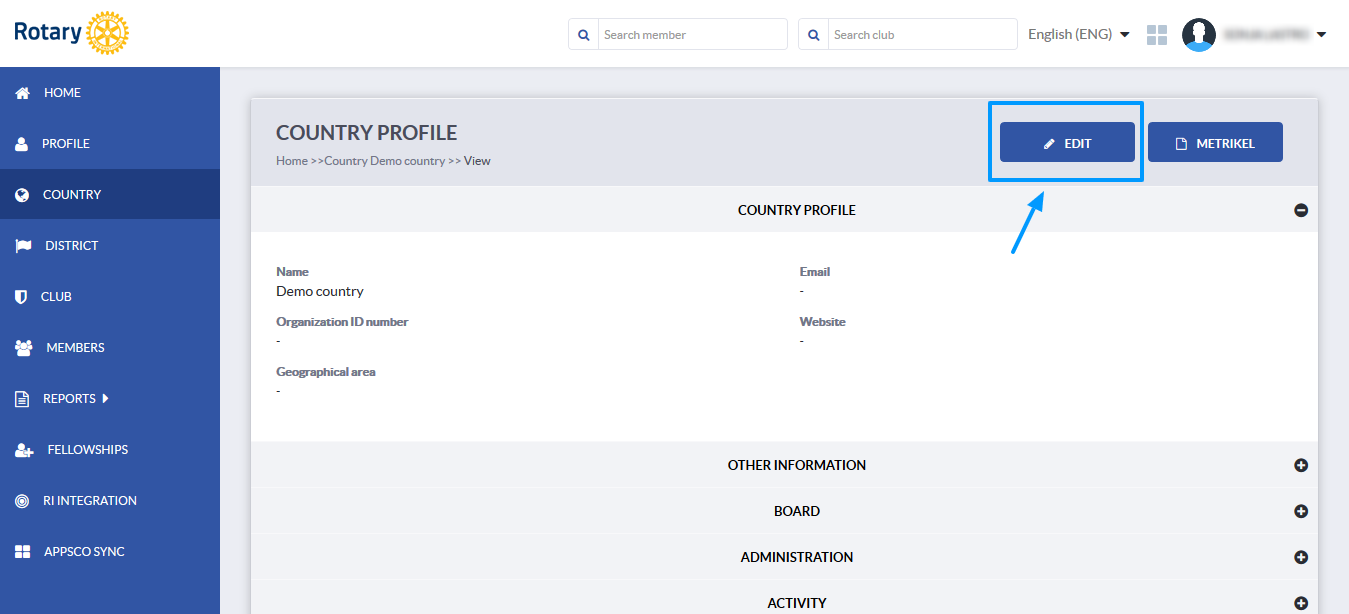
Once you are in edit mode, click on the Media button in order to view, upload and download files.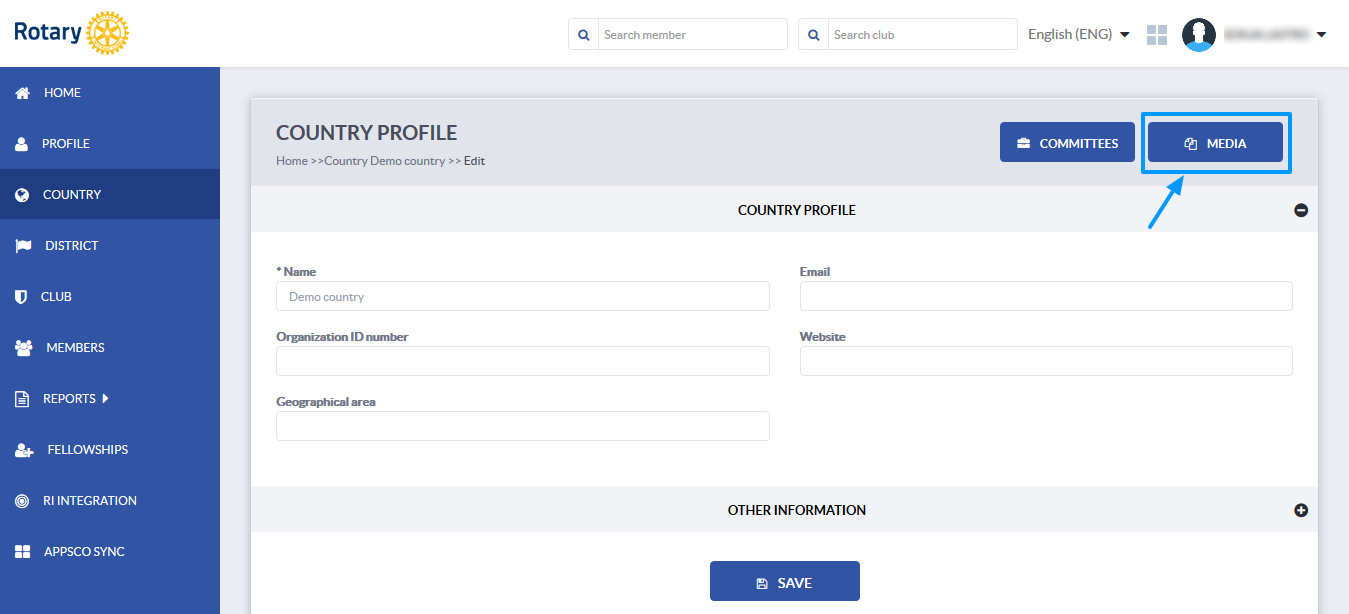
You will be able to see the directories already created in the ROOT folder and when you click on the directory name, you will see the files on the right-hand side. Click on the file on order to download it, or click on the upload symbol in the right-hand corner in order to upload a new file from your computer.
You can navigate the directories or add new ones by clicking on the symbols on the left-hand side of the page. You can delete a directory by clicking on the wastebasket symbol next to its name.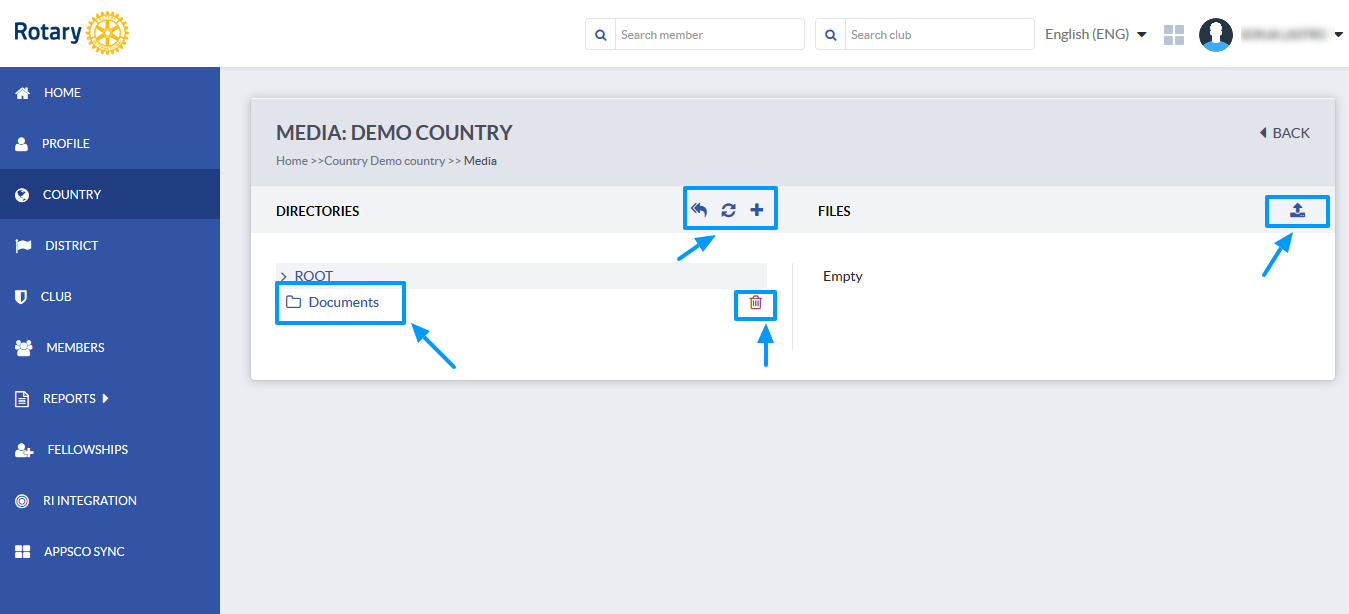
To add a new directory, just click on the plus sign, name your directory and click on Create.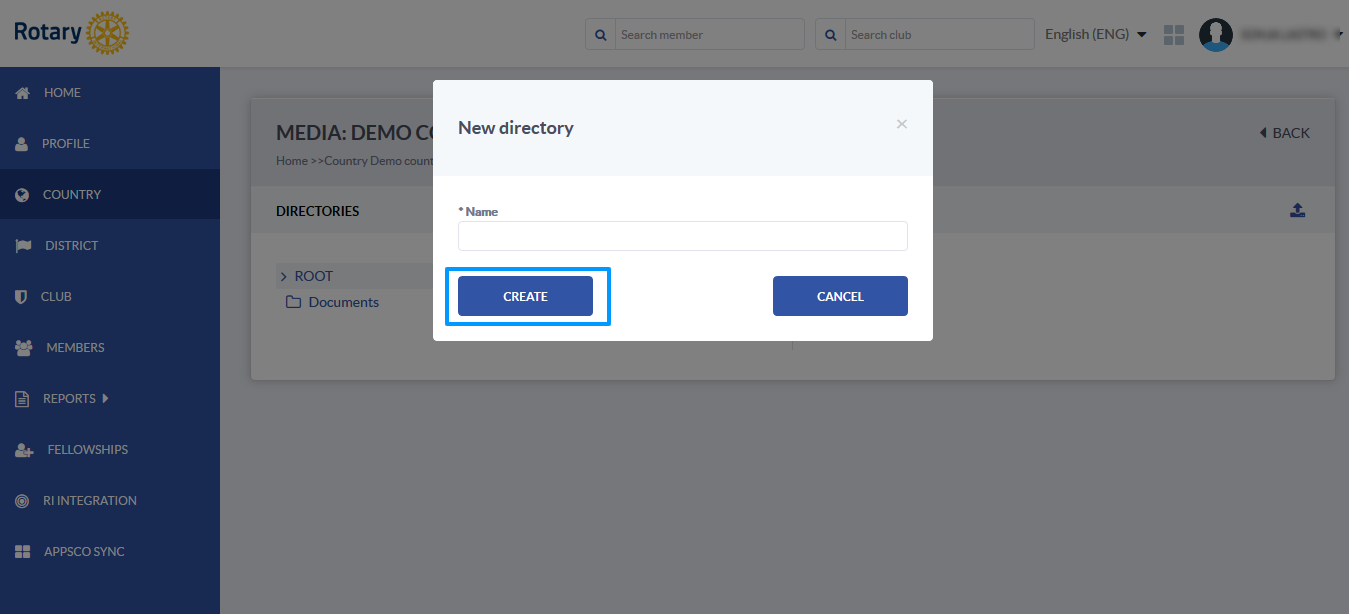
The District archive is available to District officers according to their role and not available for ordinary members. It can be accessed by clicking on the District option in the main menu. In case of a multi-district instance, choose the district that you wish to edit from the list. Once you enter the district profile, click on the edit button in order for the media button to appear.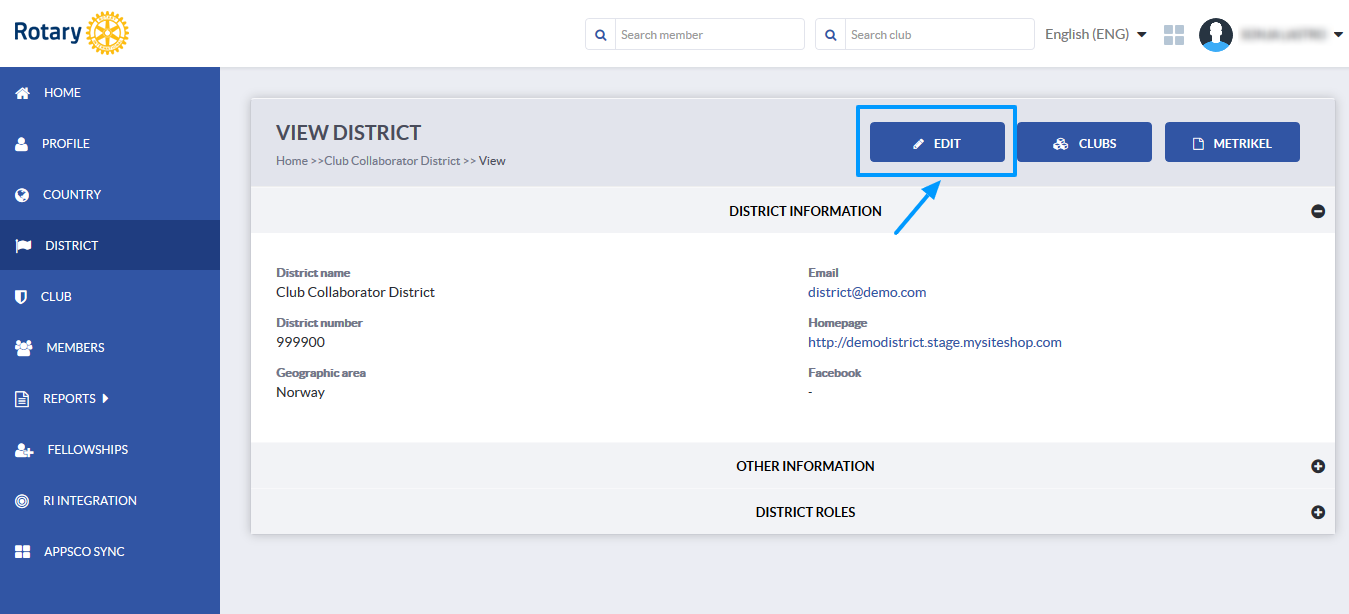
You will then be shown the same options to manage the files just like in the country media archive.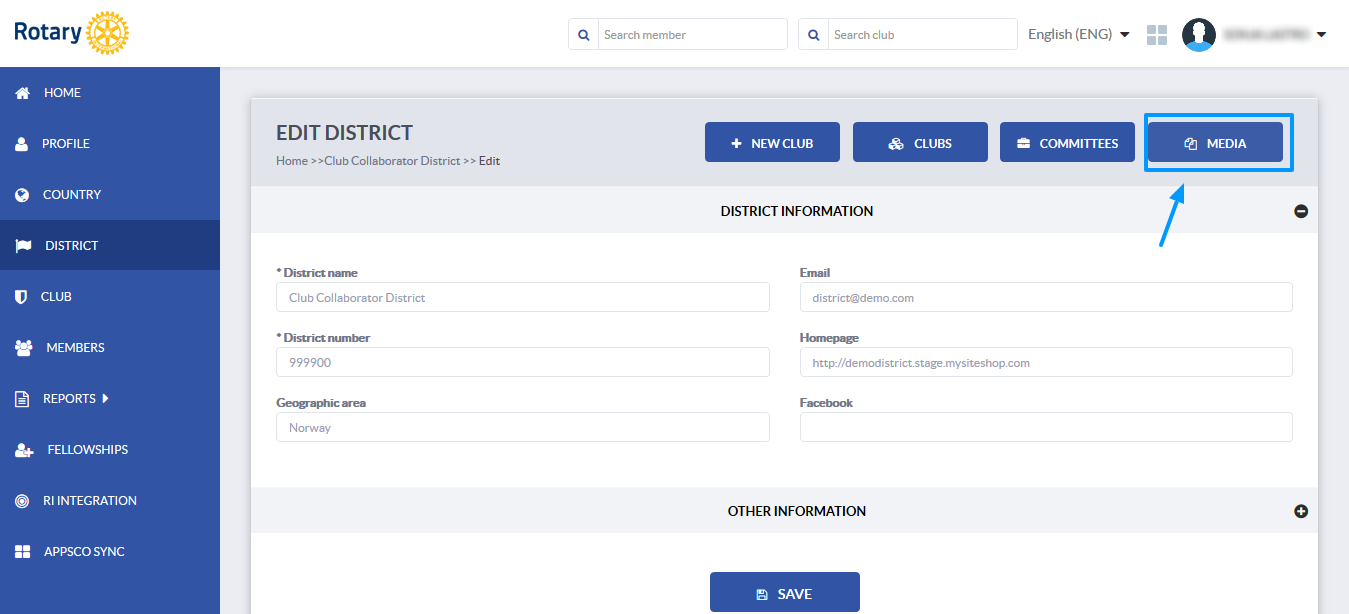
The Club archive can be accessed by club officers with edit roles, as well as district officers. The members of a club can view these files in the Member media section.
In order to access a club archive, you need to click on the Club option in the main menu or you can search for a club by name in the search box if you are a district officer with access to several club profiles.
When you have selected the club you wish to edit, click on the Edit button in order for the media buttons to appear. You will be able to choose between Media - these files will be visible to club and district officers and Members media - these files will be visible to the members of the club.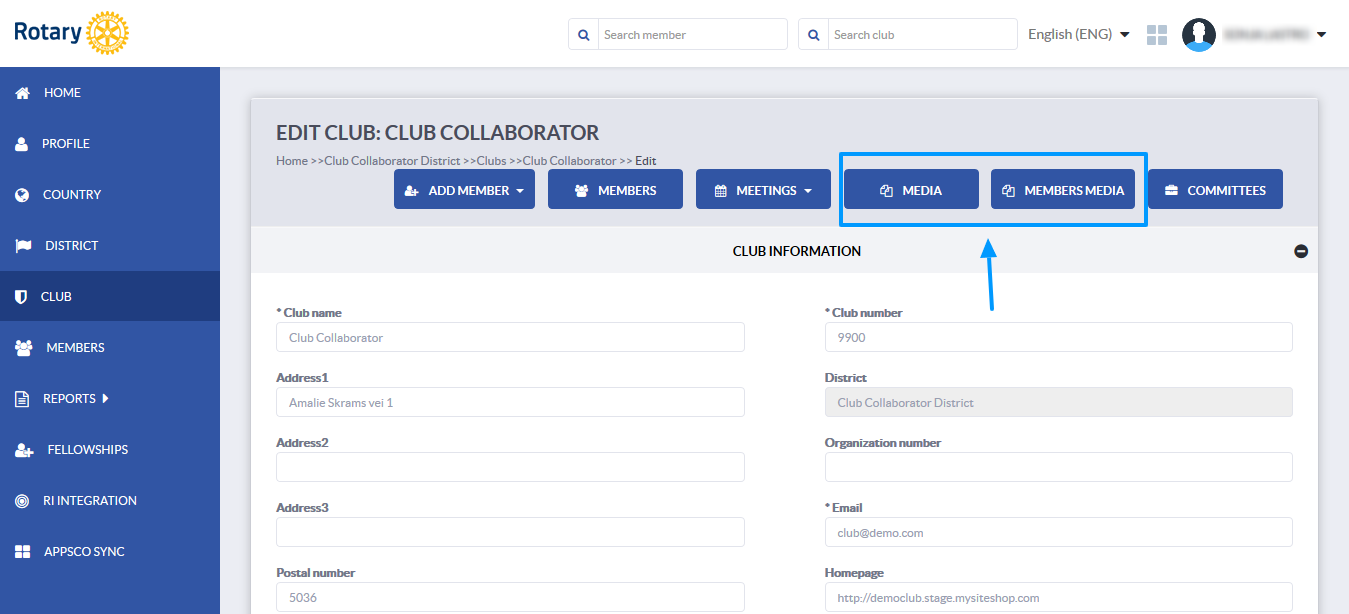
The members media button is also visible on the personal profile of each member and the files can be accessed from there as well. A member needs to click on the Profile option in the main menu and then click on the Members media button.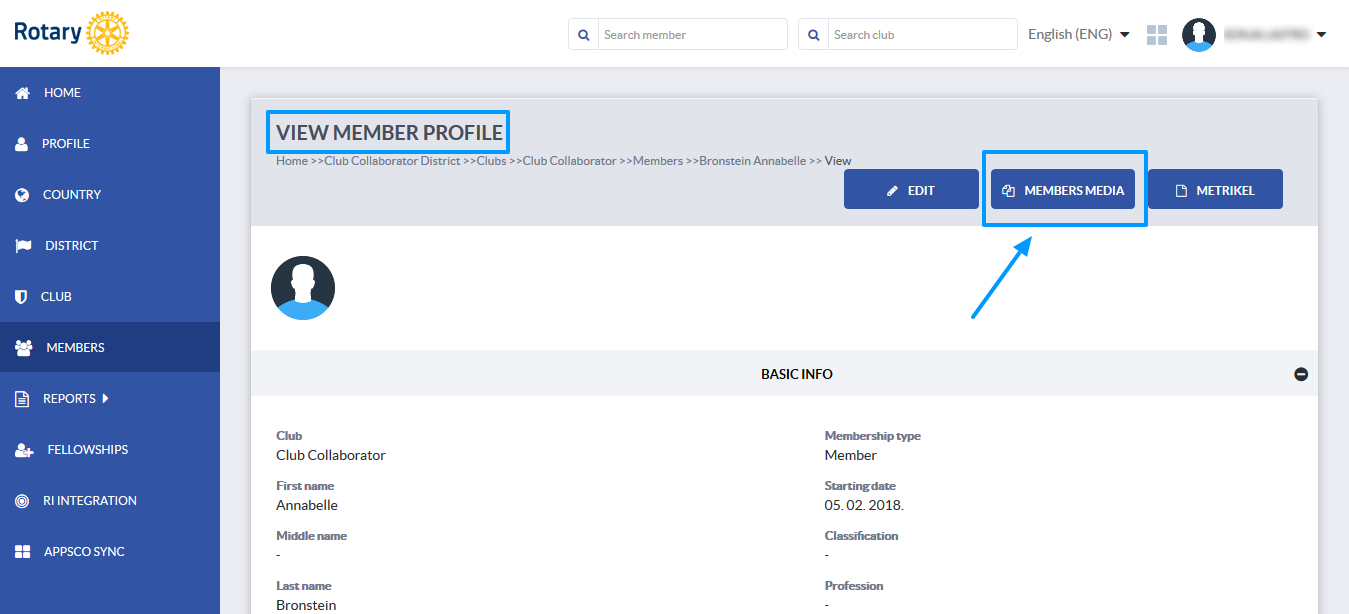
The files can be viewed, added, deleted and downloaded just like in the country and district profiles.
How to create and manage committees?
How to create a club profile?
How to add members?
If you have any questions, send us an email to support@clubcollaborator.com