When member terminates his/hers membership in a club you can easily quit the membership in just a few steps. Through the sync with Rotary International, this information will be sent to RI's database as well.
To quit a membership, navigate to Club in the main menu to the left. 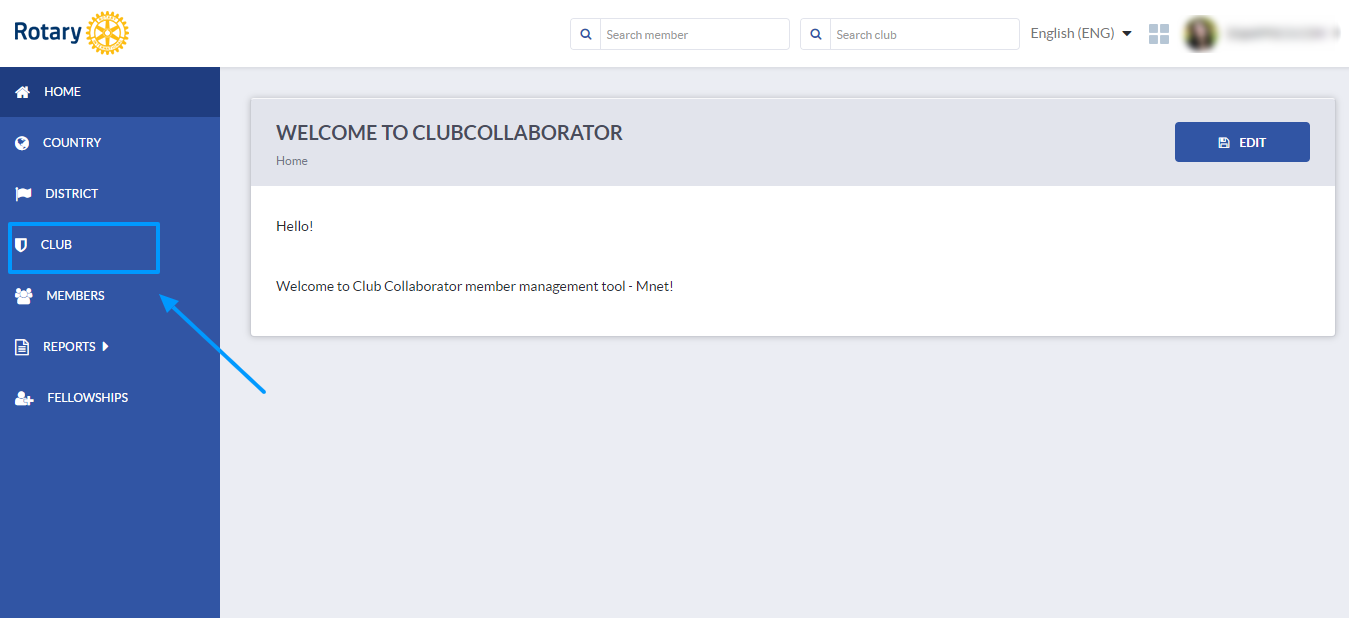
Go to the club's profile by clicking on the club name or start the edit mode directly by clicking on the edit icon to the right. 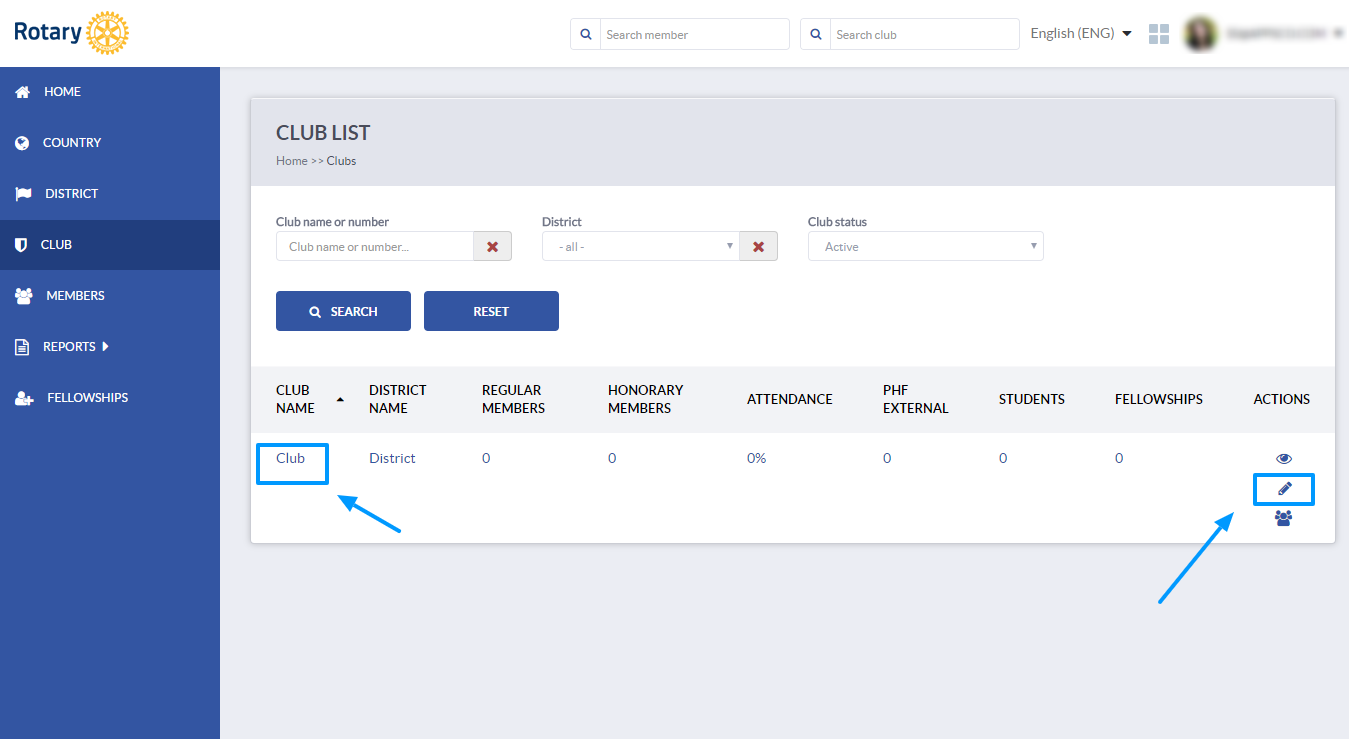
If you have a role with edit rights, you will be able to see Edit button above the club profile. Click Edit to open the edit mode.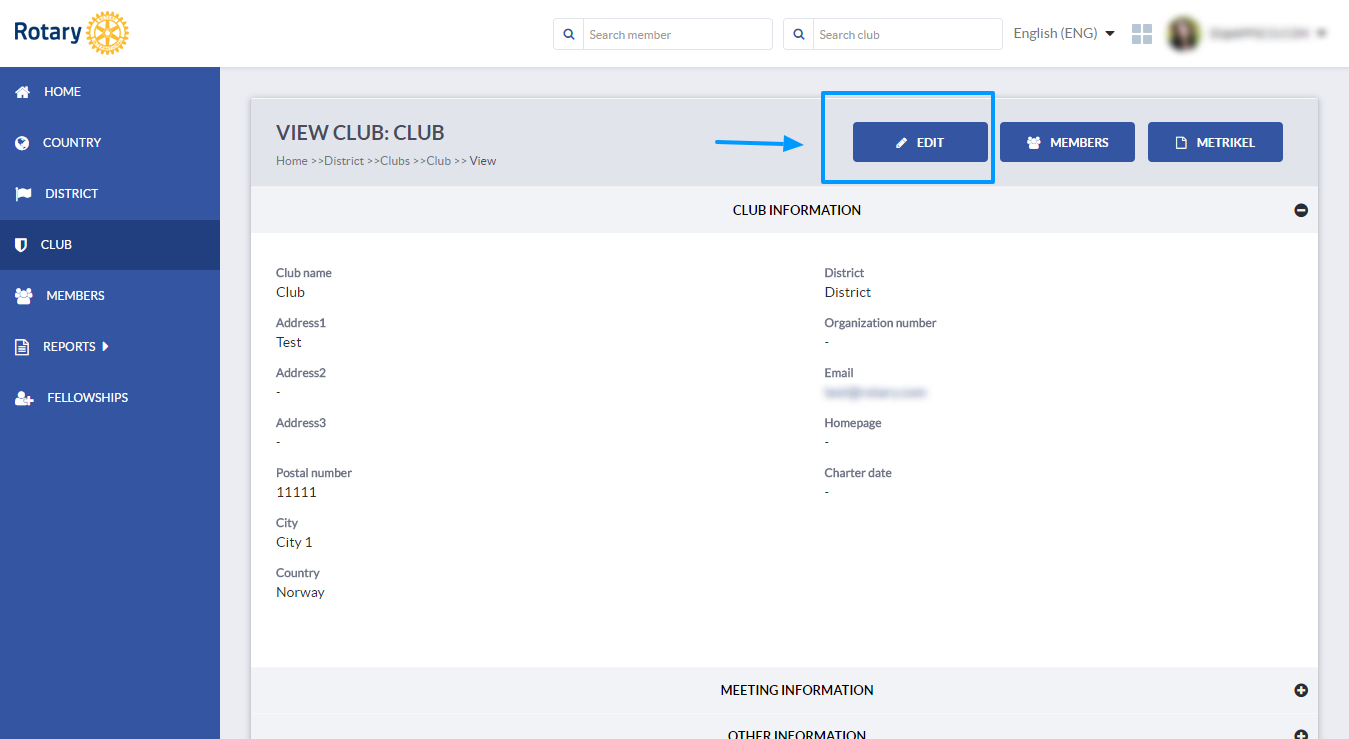
From the available options above the profile, choose Members. 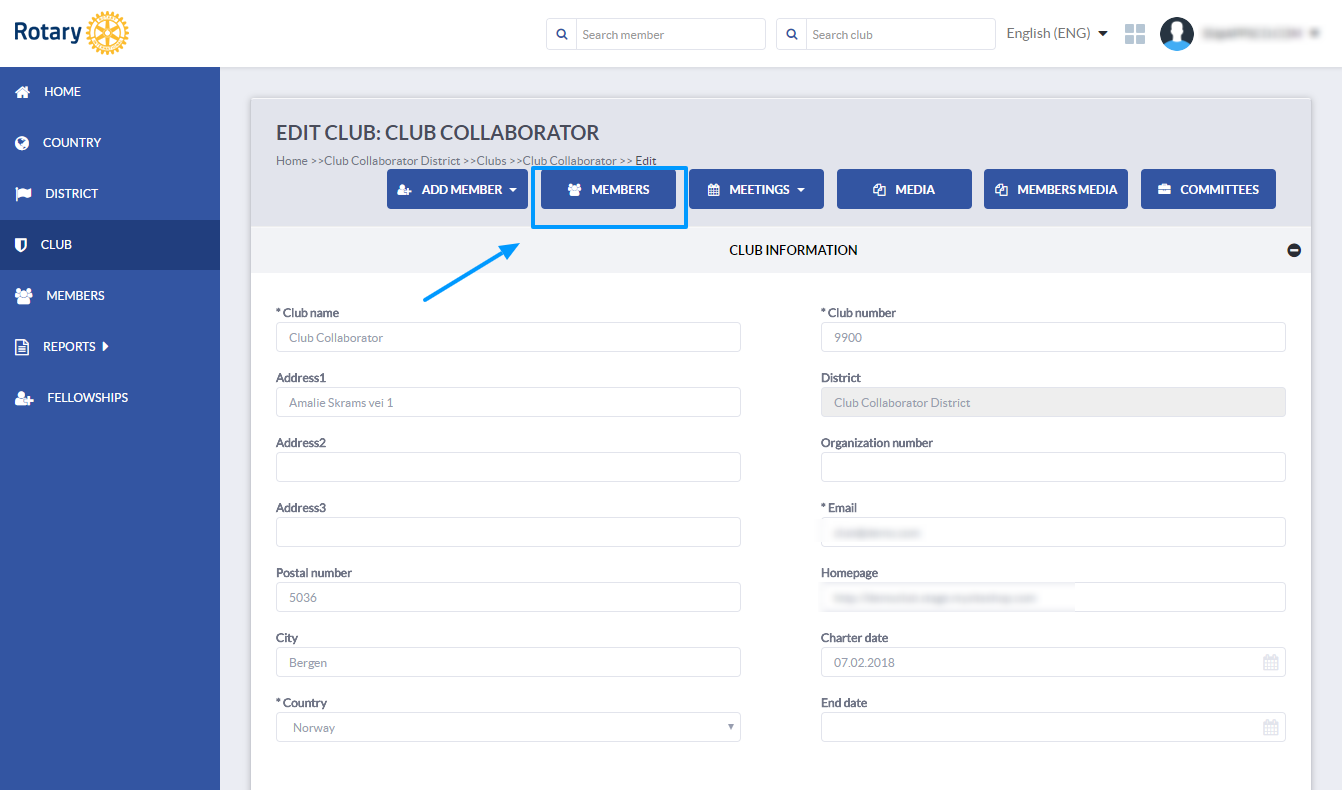
You will see a list of members in this particular club and several available options.
For each member you will see a quit/remove button to the right. Click on this button if you wish to remove this member from the club. 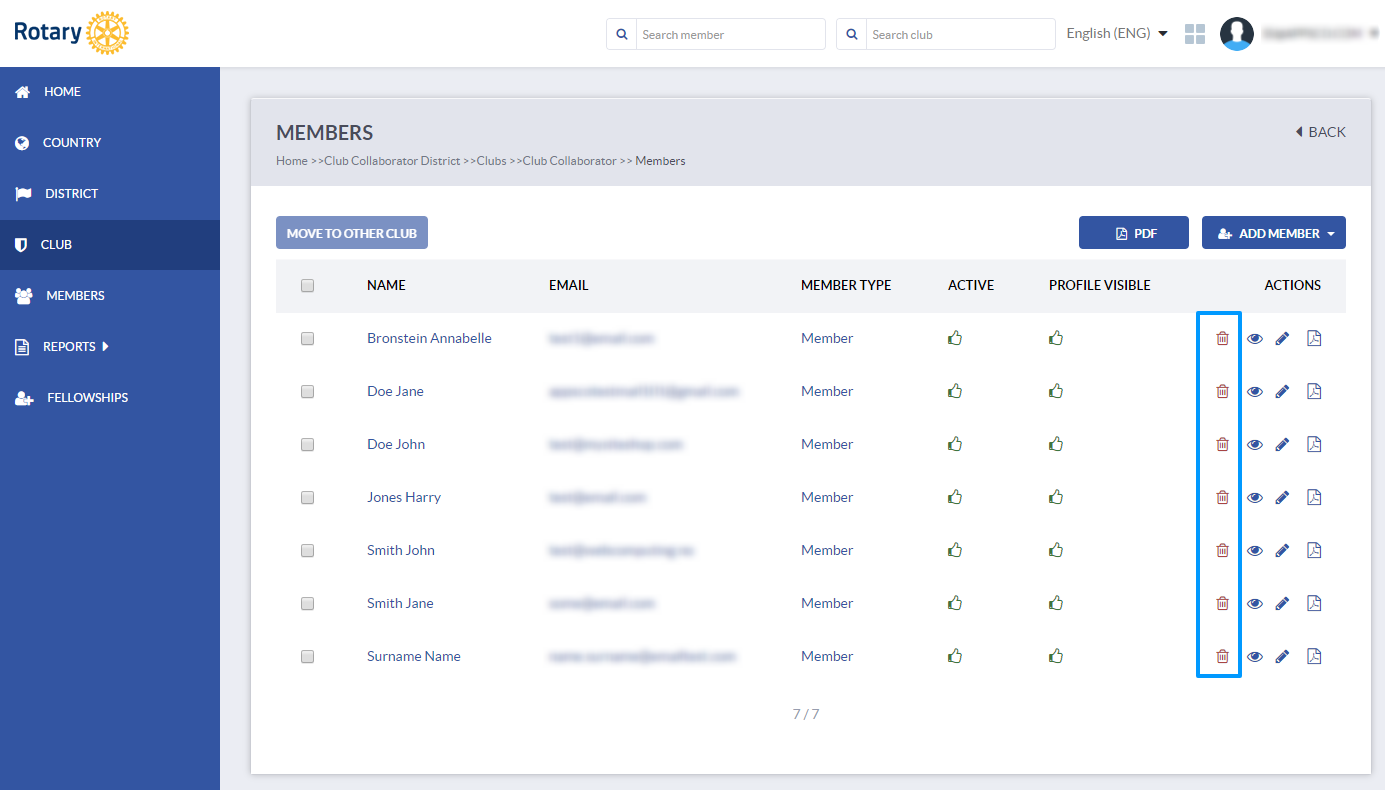
A dialog will show up where you need to choose the quitting reason and membership end date. It is important to choose the correct quitting reason as it will be synchronized with Rotary International. You can add a comment as well.
The end date is the date when member terminated the membership in this club. You can pick the end date from the calendar.
Click Save to save the changes. The membership for this member will be updated with end date in this club and he/she will no longer be an active member in this club. 
If a member returns to the club after some time, you can add the member as existing member (since he/she already has a member number)