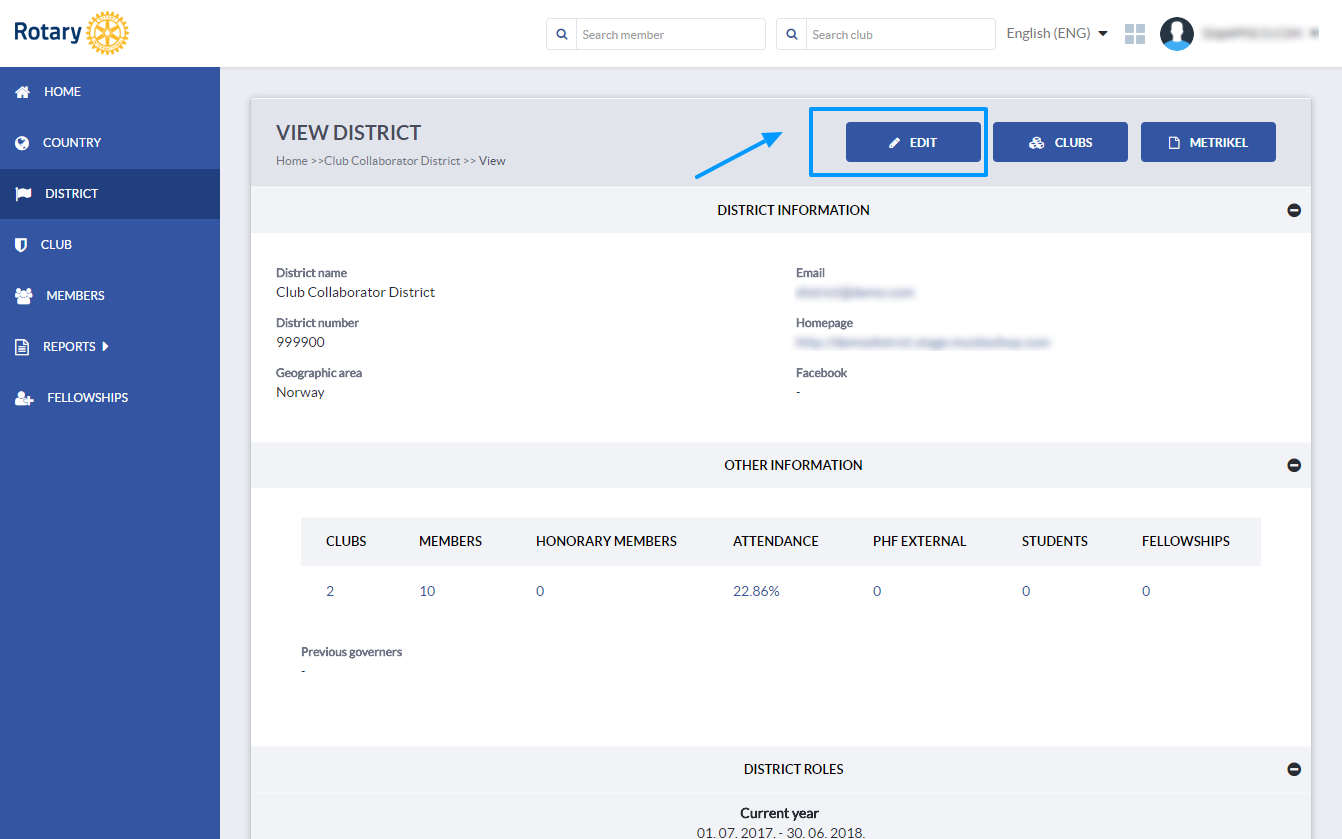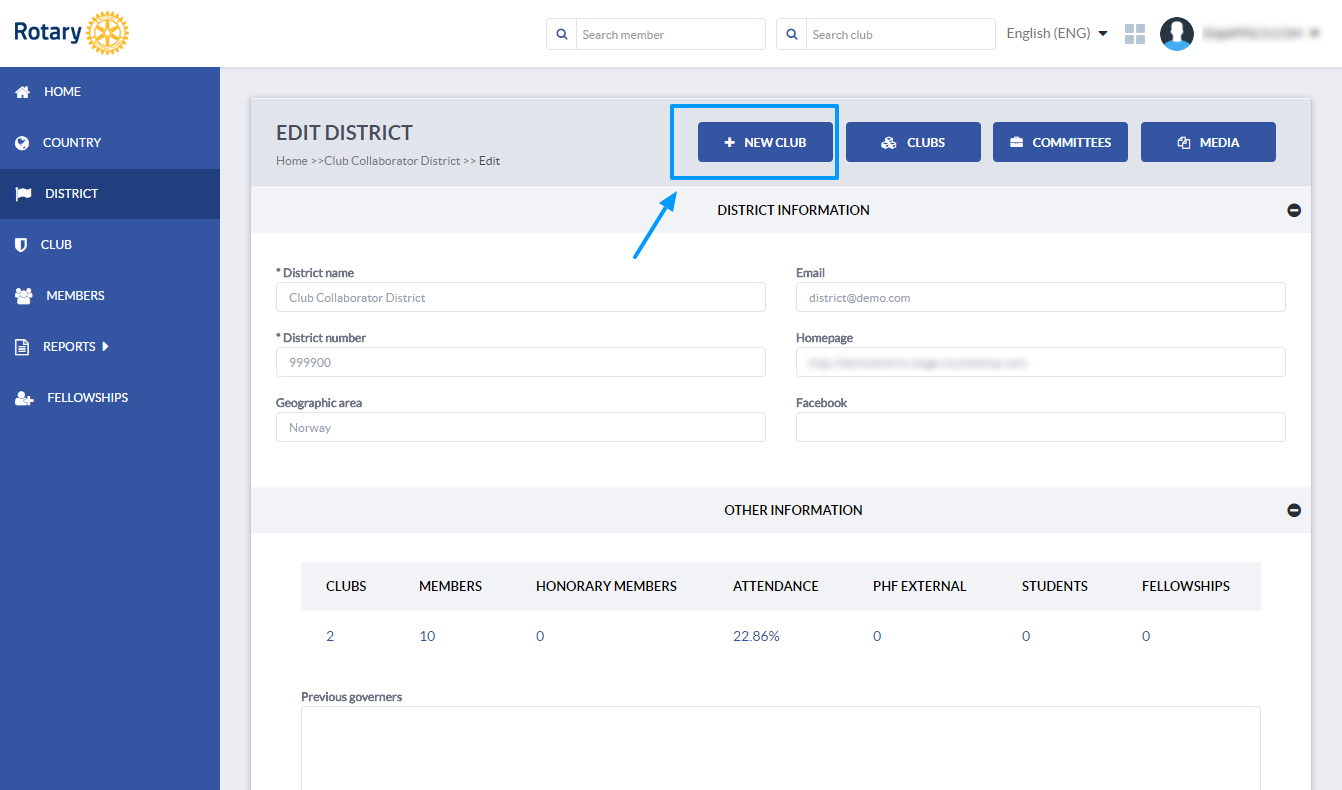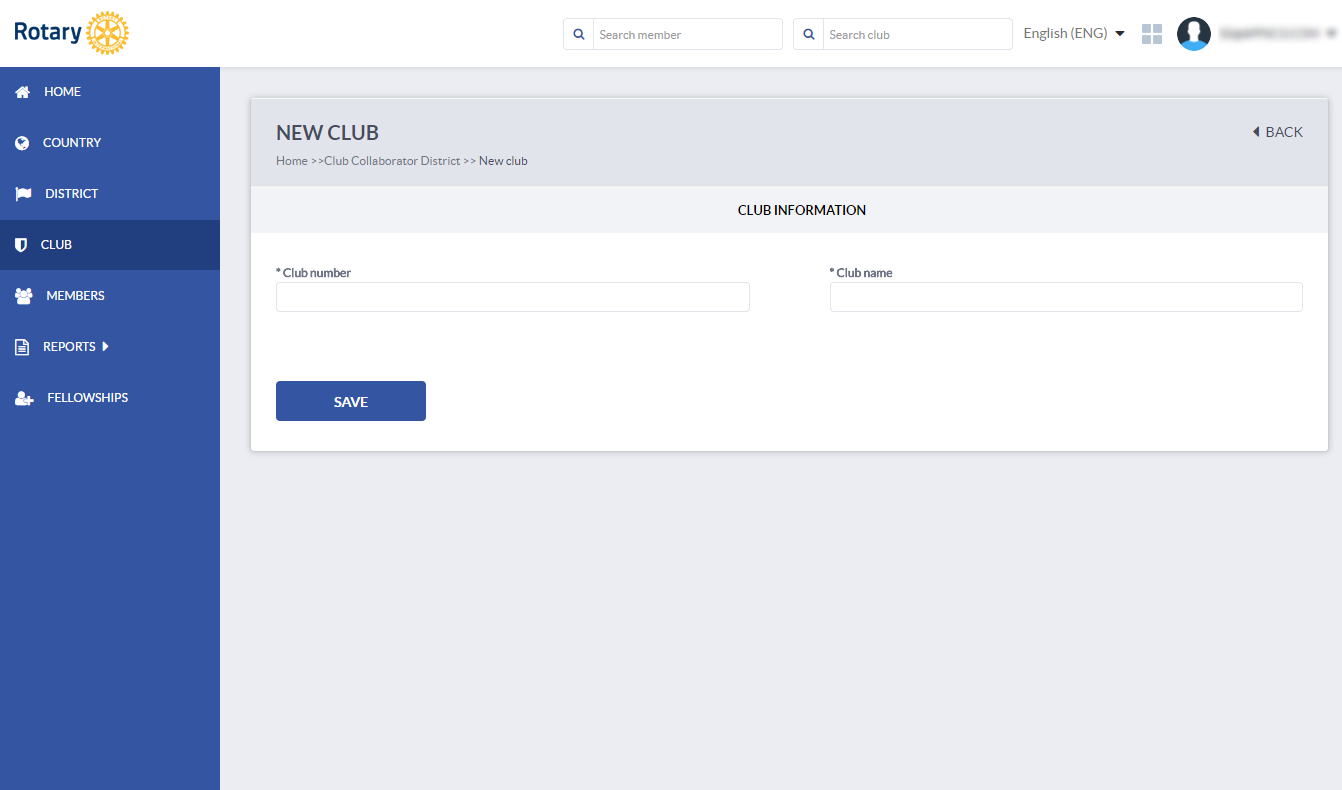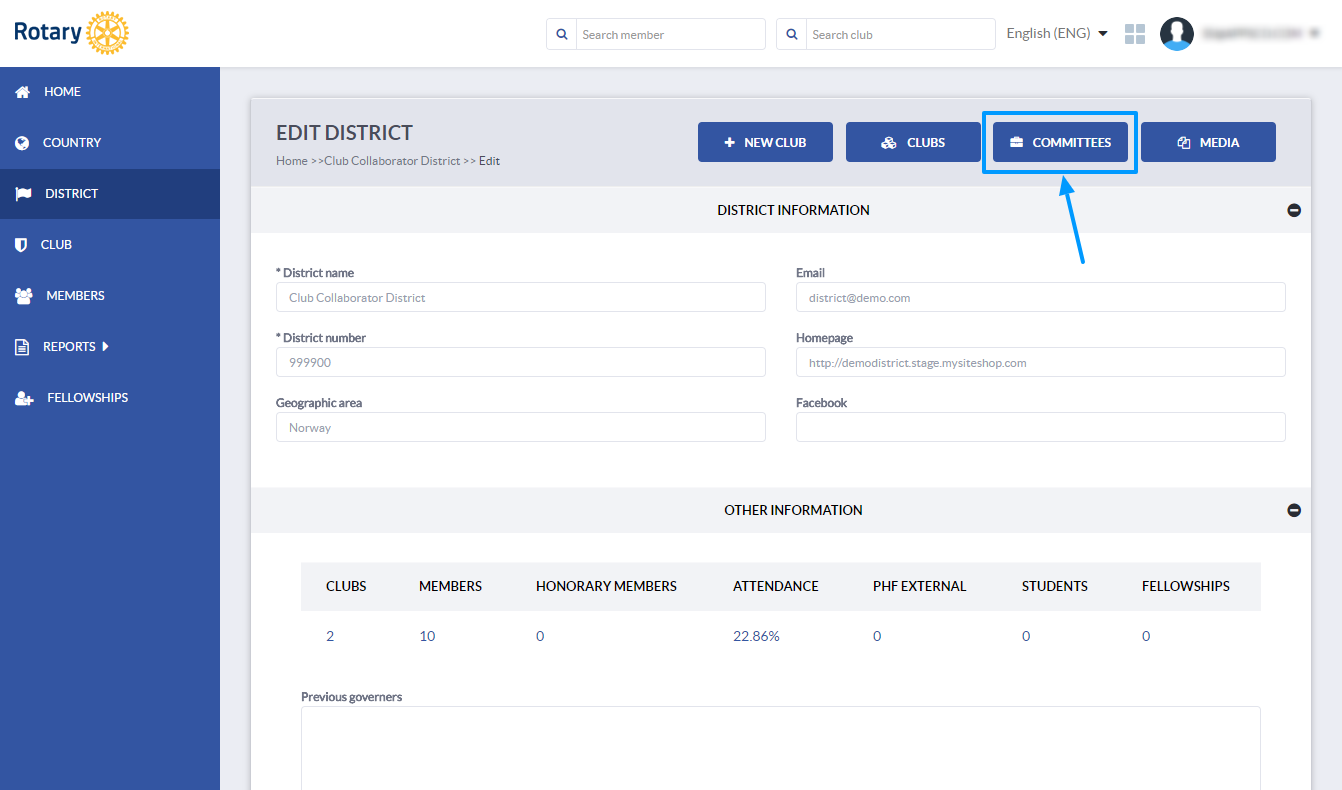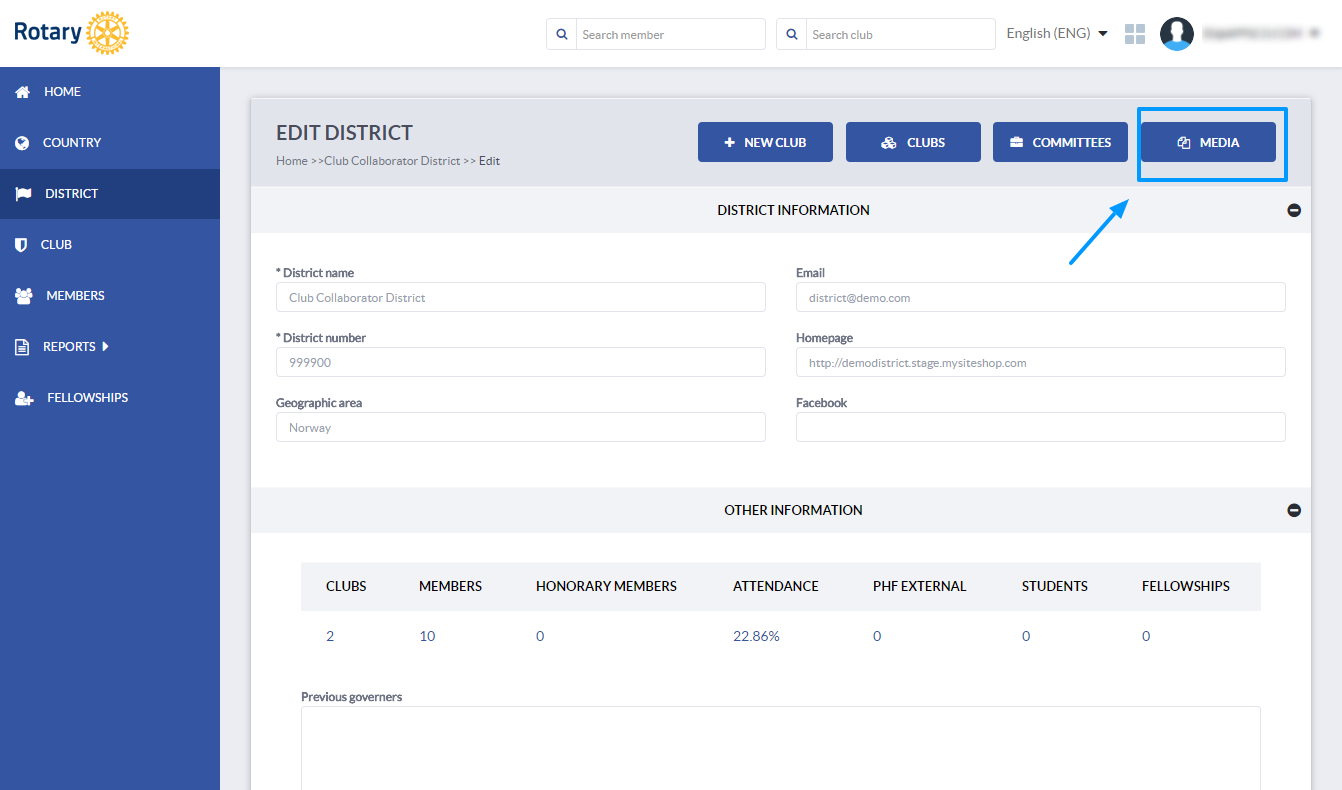how to manage a district profile
In order to manage a district profile, click on the District feature in the main menu and then click on the district you would like to edit. In case of a multi-district instance, you can also enter the district name or number into the search box to find the one you need quickly.
When you have selected a district, click on the Edit button in the upper right corner to add more information.
Once you click Edit, you will be able to add a new club to the district, as a New club button will appear. The Clubs button will show you the list of all clubs in the district.
You can then add the club name and number and it will be created in your district.
In edit mode, when you click on the Committees button, you will be able to see a list of committees in your district and add new ones.
If you click on the Media Button in edit mode, you will be able to see uploaded files for the district and upload new ones.
This is only the main information you can enter and change when managing your district profile. Clicking on the options unlocked by the Edit button will show you more possibilities. In order to protect Rotarian data, the Edit button will be available only to a limited number of roles.
for more info and tips check out the related articles:
How to add district roles
How to create a club profile?
How to create and manage committees?
If you have any questions, send us an email to support@clubcollaborator.com.